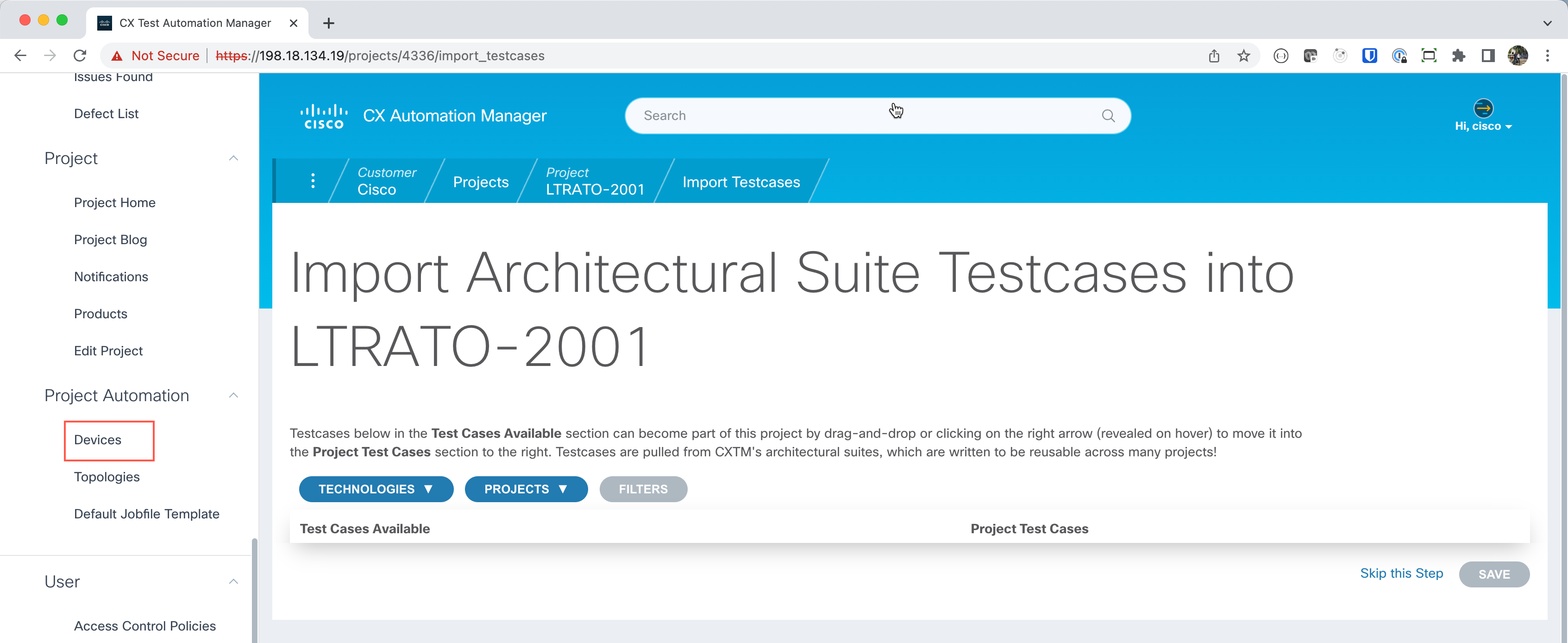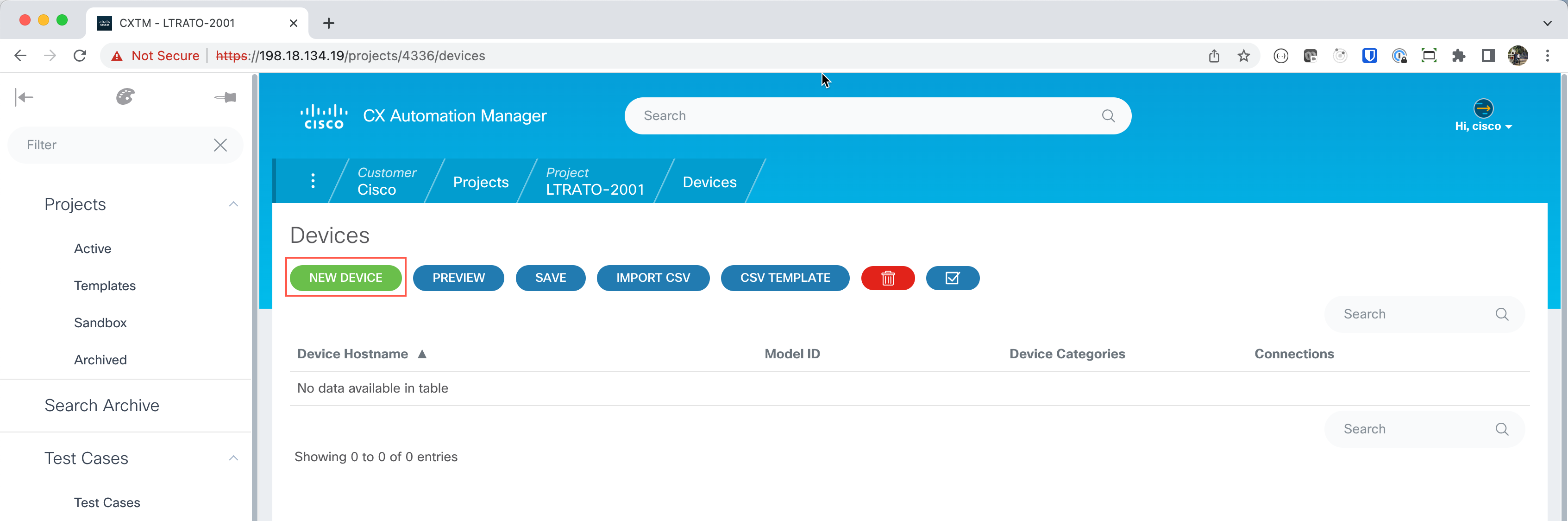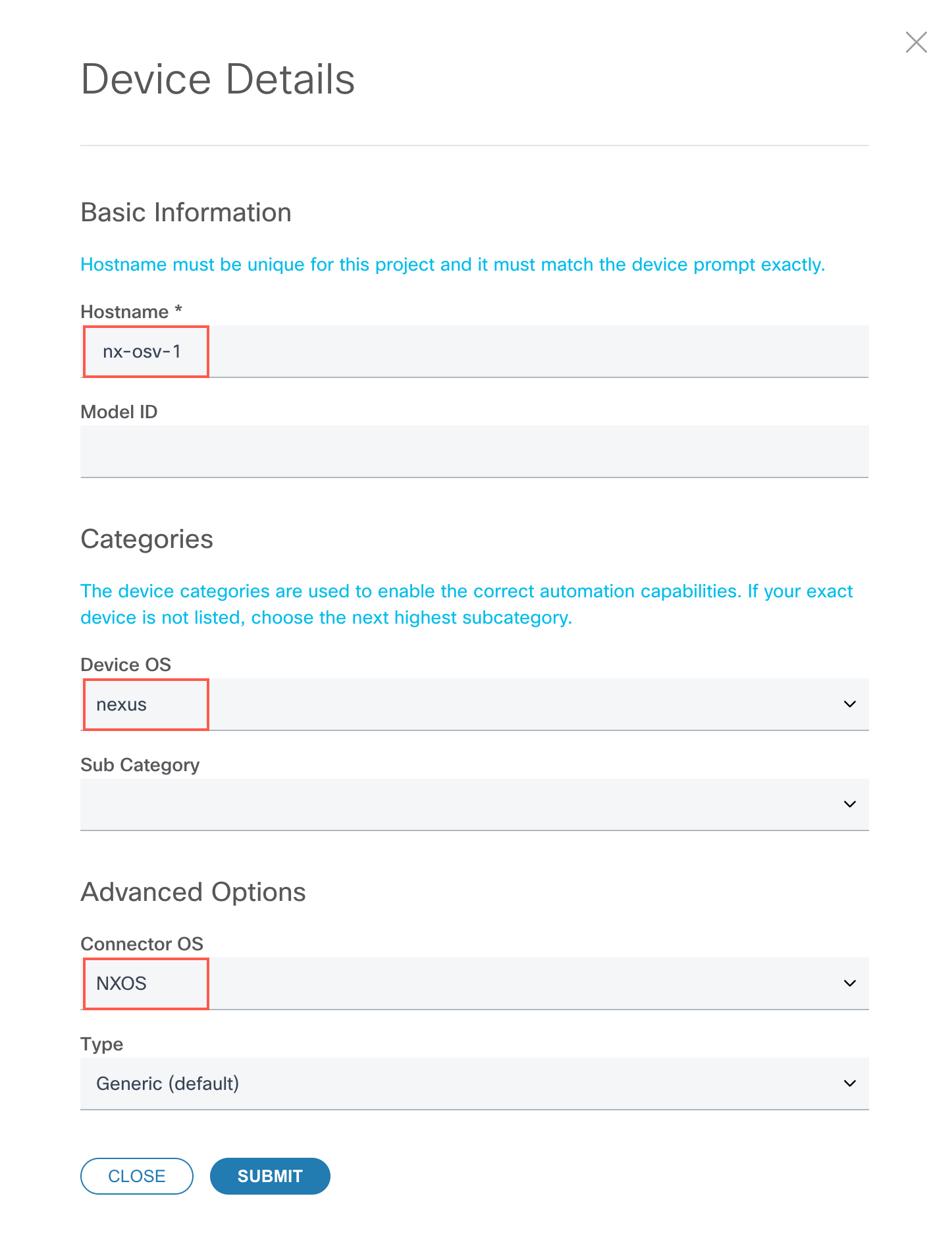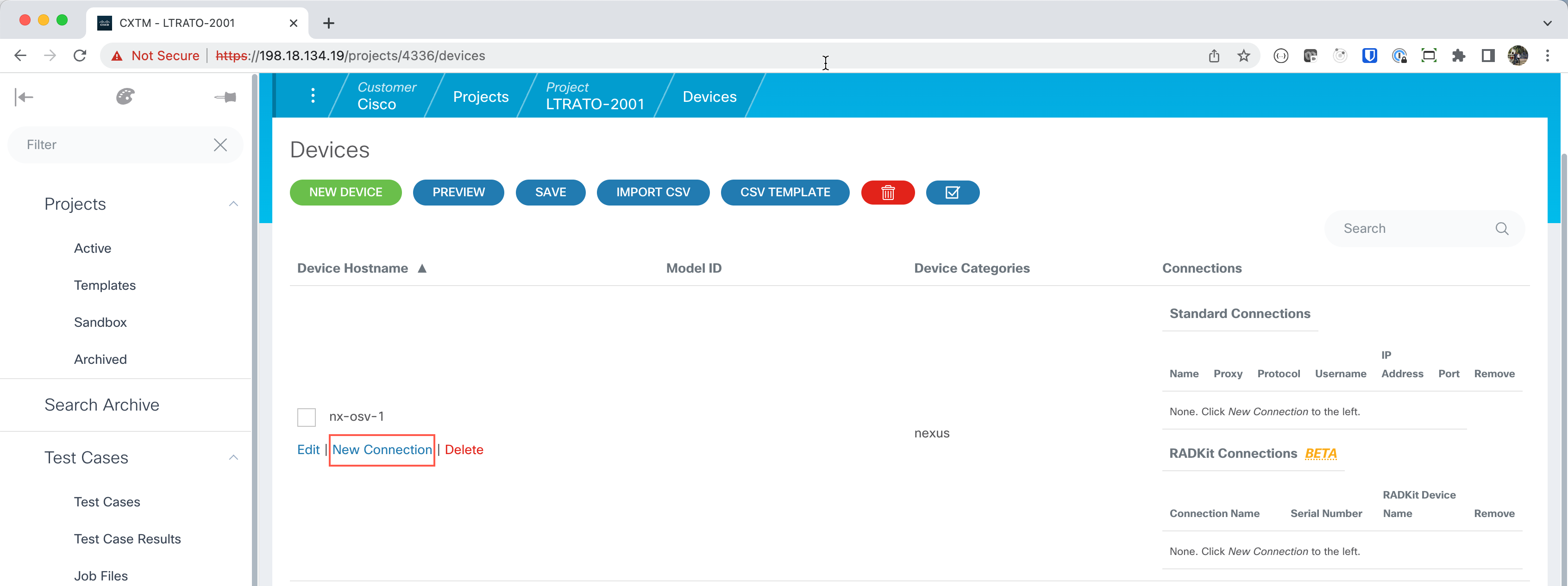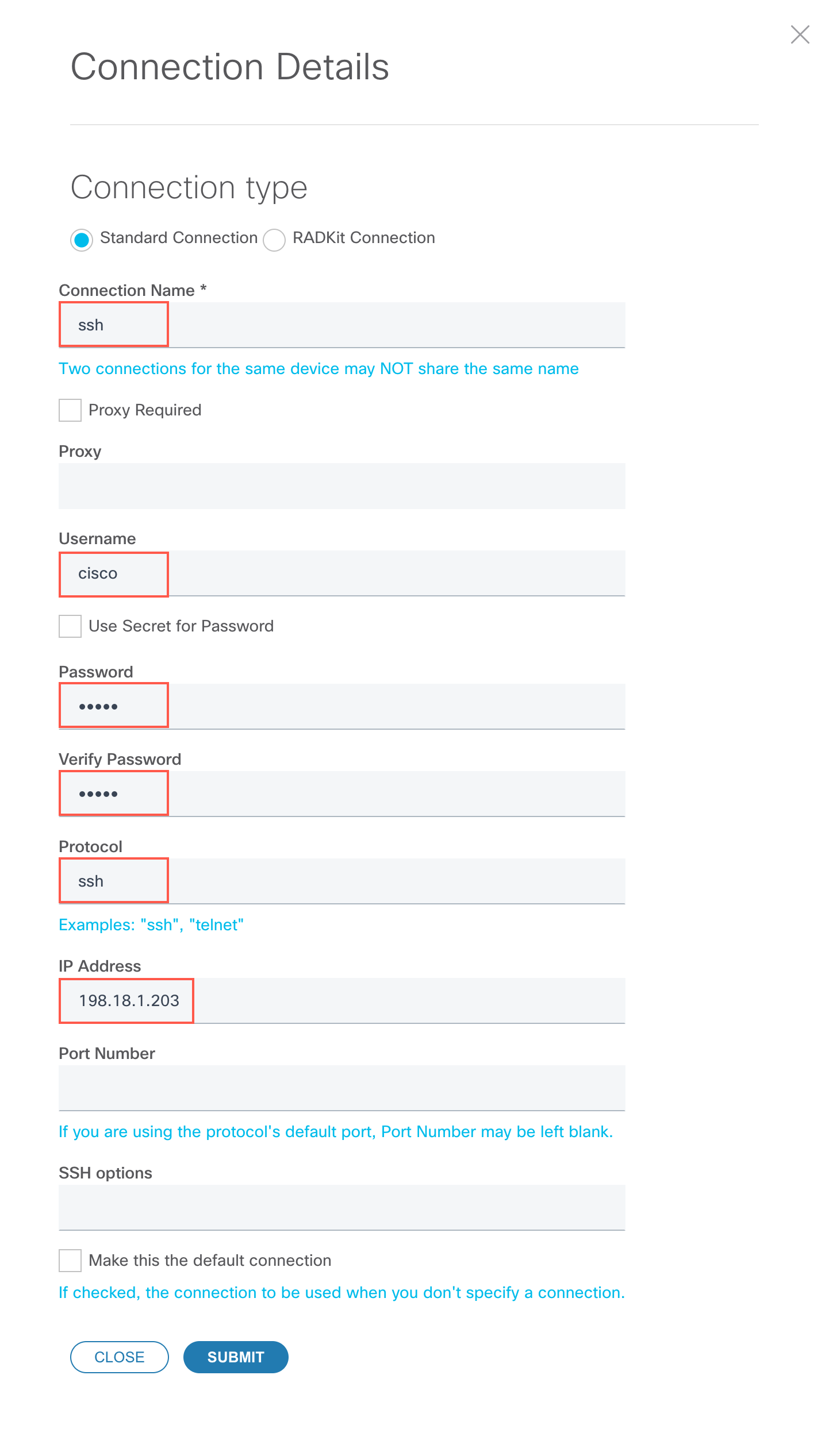Step 2: Add the device under test to the testbed¶
Value Proposition: In this crucial step, we will learn how to efficiently integrate a device as a Device Under Test (DUT) into the testbed. Ensuring proper device configuration and connectivity is critical for seamless testing, validation, and troubleshooting processes. By following industry best practices, this step facilitates streamlined operations, minimizes downtime, and enhances productivity, ultimately contributing to cost savings and improved business outcomes.
Expand the left-hand navigational panel and scroll down to Project Automation and click on the Devices section.
Click on the + New Device button to create a new device.
Add the device to CXTM from the table of devices in the Lab Access Information section. The device you are adding is
nx-osv-1The device will now be listed on the Devices section. To define how to connect to the device, select the New Connection link to open the Connection Details dialogue.
Enter the details for the connection.
Section author: Nandakumar Arunachalam <narunach@cisco.com>, Jinrui Wang <jinrwang@cisco.com>, Luis Rueda <lurueda@cisco.com>, Jairo Leon <jaileon@cisco.com>