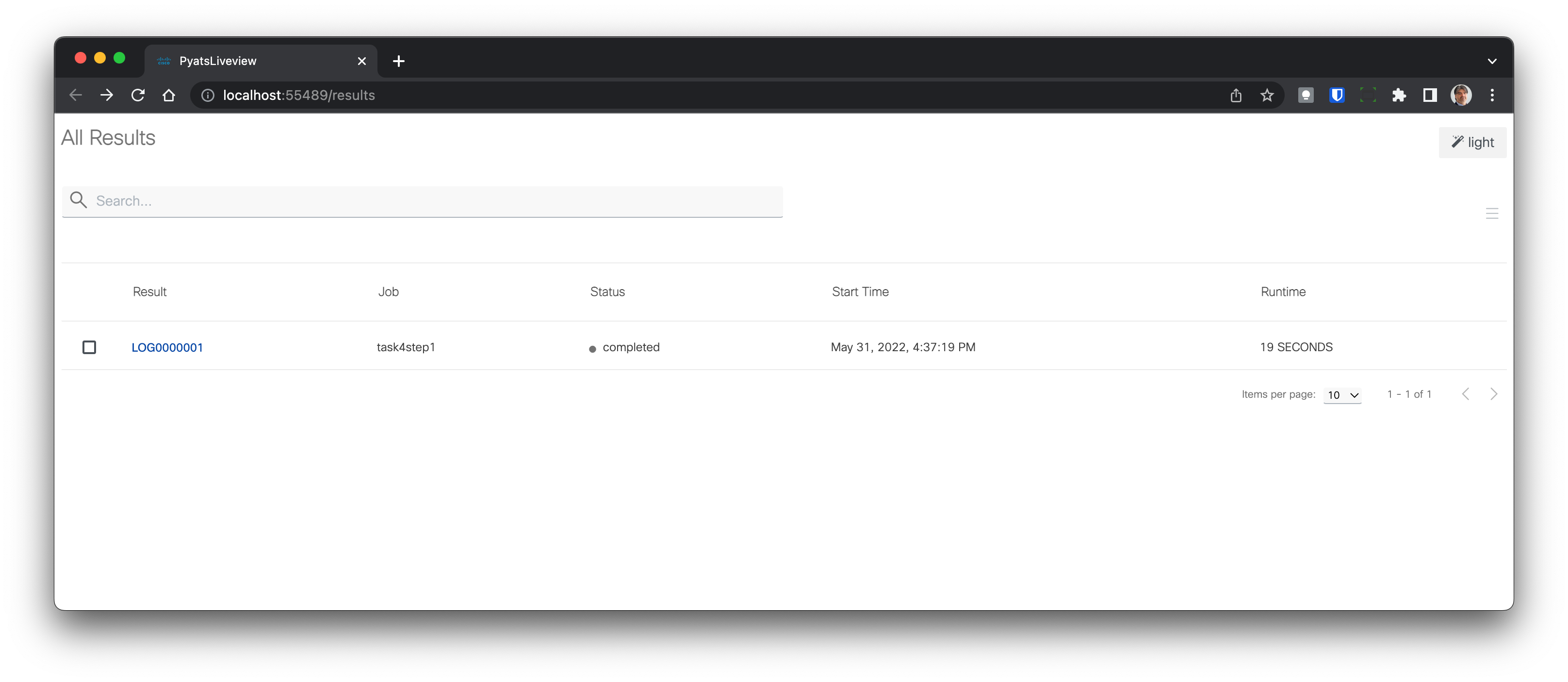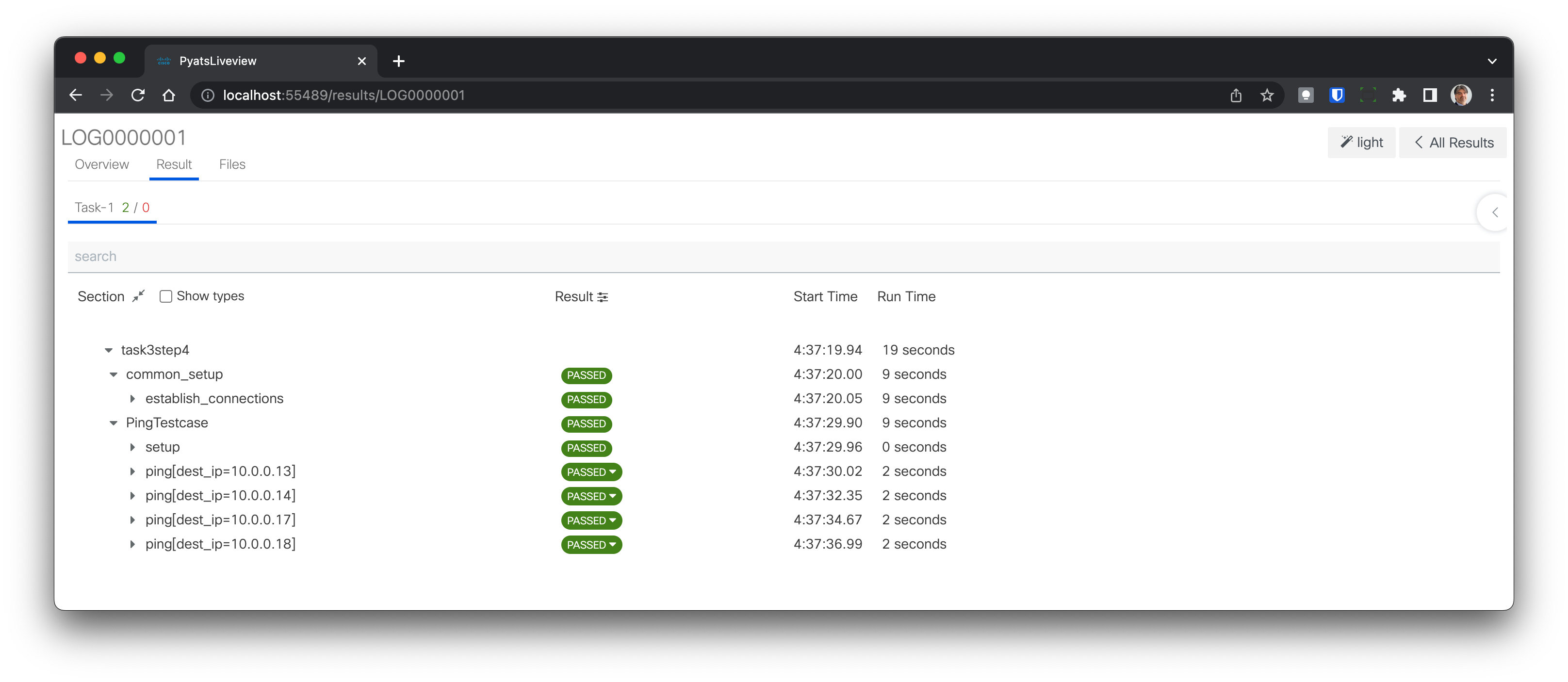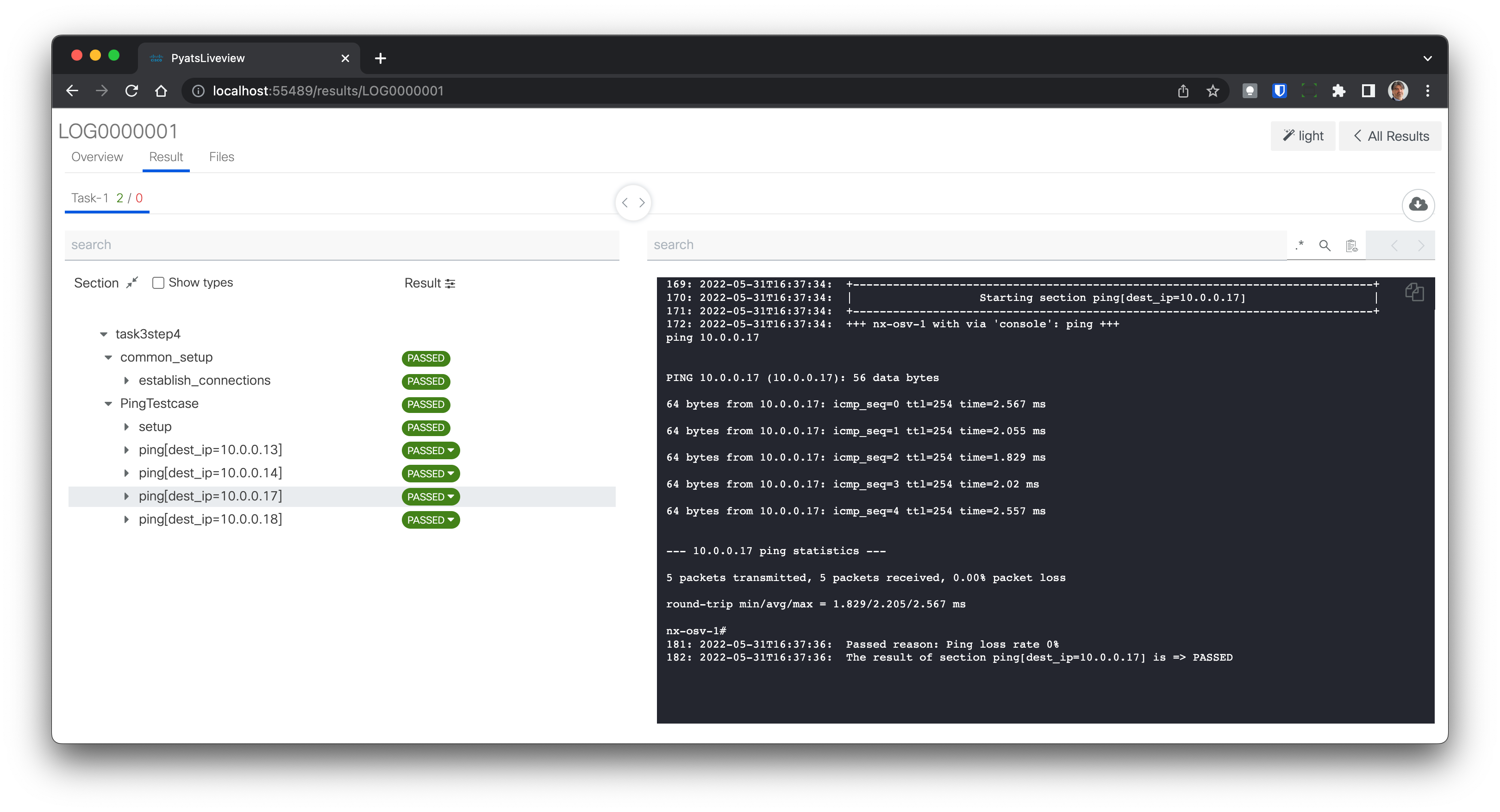Step 1: Show the Results of Tests in a Browser¶
Value Proposition: Effectively communicating test results is crucial for business decision-making and collaboration. In this task, we will learn how to present test results in a visually appealing and easily accessible manner using a web browser. By leveraging the power of the pyats run job command, you can streamline the testing process, enhance team collaboration, and make informed decisions based on comprehensive test data.
When a test is executed using the pyats run job it adds the following advantages:
Logs of test runs are saved into the archive
Makes a graphical representation of test results in a browser
Has the ability to run tests in different Python scripts
To use pyats run job, a special file “job file” (written in Python) should be created.
A job file looks like the following example:
<test_name1> - specifies the path in the system to the Python file with the first list of tests (for example task3step3.py). <test_name2> - specifies the path to the Python file with the second list of tests (for example task3step4.py).
The method run from the imported library pyats.easypy instructs the system to run tests in sequence.
import os
from pyats.easypy import run
def main():
# Find the location of the script concerning the job file
<test_name1> = os.path.join('<file_with_tests1.py>')
<test_name2> = os.path.join('<file_with_tests2.py>')
# Execute the testscript
run(testscript=<test_name1>)
run(testscript=<test_name2>)
To call pyats run job, use the following command in a Bash shell:
pyats run job <job-file> --testbed-file <testbed-file>
Schematically, the process of a pyats run job can be shown as follows:
Let’s use a pyats job run to execute tests from task 3 step 4. PyATS job file task4step1.py has been pre-configured for this.
Open runtestsjob.py file in Nano and check it (the structure must be in accordance with the one shown above).
nano task4step1.py
Exit Nano without saving by pressing Ctrl + X
Execute the pyATS job file with the pyats run job command:
pyats run job task4step1.py --testbed-file pyats_testbed.yaml
After the completion of the job, check the results:
pyats logs view
Google Chrome will be launched to show the last jobs run. Minimize the Linux shell window.
Detailed results of the tests comprising the last run job will be shown.
Click on the test ping[dest_ip=10.0.0.17] (see “1” in the next figure). A detailed log from the execution of this test will be shown on the right side of the window (see “2”).
Click on the PASSED button for the test ping[dest_ip=10.0.0.17] (see “3” in the next figure). Ensure that the test passed message is shown (see “4”).
Maximize the Linux shell, minimized in step 5. Stop the running pyATS web server by pressing Ctrl + C
Open the web page with the detailed results of the last job:
pyats logs view --latest
Ensure detailed results of the tests comprising the last run job are shown right away.
Open the Linux shell again, and stop the running pyATS web server by pressing Ctrl + C
Tip
pyATS run is a very handy tool and it is recommended that you use it to run your pyATS tests.
You might also check the official documentation for the details found on this site.
Section author: Luis Rueda <lurueda@cisco.com>, Jairo Leon <jaileon@cisco.com>